On the right side in the Monitoring tab, there are two different views. An instance view and a task view. Wich one depends on the selection in the navigation tree on the left side.
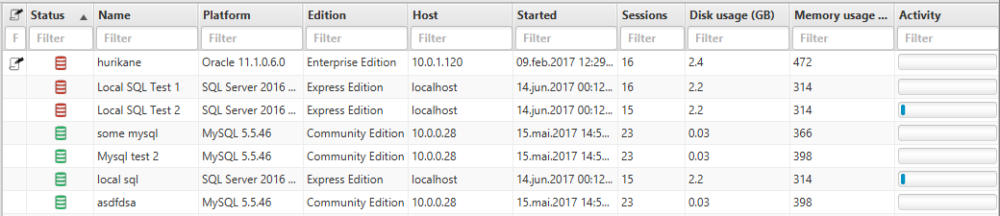
Both these views can be modified by right clicking on the header, and selecting “Configure columns” in the menu.
This brings up the “Edit columns” view.
Here you will see the current dbwql query that is used to generate this view.
You can read more about DBWQL here
When you have modified the query the way you want it, click “Save” on the “File” menu.
Troubleshooting
To revert back to the default queries, delete the files instance_columns.xml and/or procedure_columns.xml. By default these are located under “.dbwatch/monitor” in your users home catalog. On Windows, typically “C:/Users/[username]/.dbwatch/monitor/”

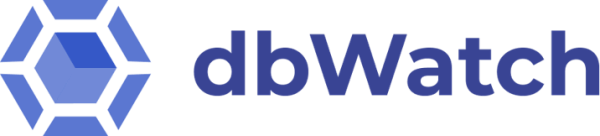


Post your comment on this topic.