dbWatch Tasks and Alerts are the cornerstone of the dbWatch Monitoring framework. By controlling which Tasks and Alerts are installed on your database instances, you control what aspects of the instance that is monitored.
How to get here
To access the Manage Tasks and alerts view, click on the Tasks icon on the main toolbar.
The view is split into two main panels, left and right. What is shown here, is determined by the view mode selected in the dropdown menu on the upper left hand side. There are two modes available: Engine centric and Task centric.
Engine centric mode
In engine centric mode, the registered database instances are shown on the left side of the view. When you select an instance, the relevant Tasks and Alerts are shown on the right side. The Tasks and Alerts are grouped into different packages that indicate the aspect of the database instance they monitor. These groups will typically be things like Capacity, Performance, Security and so on.
As you can see in the screenshot, we have opened the Availability package for the instance called SQLTEST002. The installation status of the Tasks/Alerts is shown by the colour coded string after the name of the Task/Alert. In our example, all the Tasks/Alerts except “Backup All databases”, “Check database recovery mode” and “Program status” are installed with the latest version on this instance.
Install / Uninstall / Reinstall / Upgrade
To Uninstall a Task/Alert, simply select it. You will see that the relevant commands for the selected Task/Alert on the toolbar become enabled. Here we have selected the Database Log Backup Alert, and see that the Un-Install and Re-Install commands are now enabled.
Click on Un-Install. You will see a progress bar, and after a few seconds the return status of the uninstallation.
To install the Alert again, select it. The Install icon should now become enabled, click this.
After a few seconds you should again see the status of the installation.
In addition to the Install and Un-Install commands, there is also the Re-Install command (which basically combines the Un-Install and Install commands) and the Upgrade command. The Upgrade command will be available if the Task/Alert has a new version available with a bundled upgrade procedure.
You can also select several Tasks and Alerts at once and perform the same command on all of them.
Right clicking on a Package or Instance node, brings up a menu where you can select all Tasks/Alerts of a particular installation status at once.
Task centric mode
In task centric mode, the available Tasks and Alerts are shown on the left side of the view. They are grouped by package and their DBMS type compatability.
When you select a Task/Alert all the database instances that are compatible with the selected Task/Alert is shown on the right side, along with the installation status of Task/Alert on the instance.
As you can see in the screenshot, we have opened the Capacity package for MS SQL Server, and selected the Filegroups growth rate Task. On the right side we see that this task is compatible with seven of the database instances, and it is installed on all of them.
Install / Uninstall / Reinstall / Upgrade
To Install/Uninstall/Reinstall/Upgrade follow the same procedure as for engine centric mode. But now select the instances you wish to install/uninstall this task for.
You can again select several instances, and this allows for a very quick and easy way to control the installation status of the Tasks and Alerts across your entire database environment.
Advanced options
Show more instance types
Normally only tasks relevant to the registered instances are shown. If you wish to see tasks and alerts for instance types that are not registered you can do so by selecting “Show all instance types” on the “Show” menu.
Install older task versions
Normally only the latest version of tasks and alerts is available. If you wish to install an older version, you can make them visible by selecting “Show all task versions” on the “Show menu”.
Keep in mind that you can only have one version of a task/alert installed at any one time, so you must uninstall the current version before installing another one.
Filter unused tasks
Normally (the latest version of) all tasks are show when using task centric mode. When managing large environments, this can be a bit overwhelming. By selecting “Show only used tasks” on the “Show” menu, unused tasks will be filtered out.

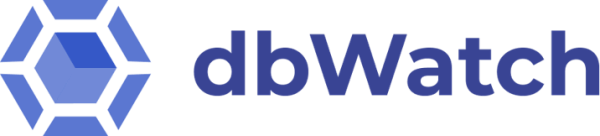









Post your comment on this topic.