How to get here
The instance configuration view can be accessed by clicking on the Instances icon on the main toolbar, or by right clicking directly on an instance and selecting Configure from the pop-up menu.
Main view
The instance configuration view consists of several parts. On the left side you see a tree where you can select the different instances that are registered in dbWatch. On the right side, you see the actual configuration panel for the selected instance.
The configuration panel is again divided into 3 main parts.
General
The first tab is General. This panel shows the Given name (named used to identify this instance in dbWatch), the DBMS type for the instance, and the group the instance is sorted under. The Connection panel shows connectivity details like host and port for the instance (this may vary a bit depending on the dbms type). Below this you have information about the database/schema used for advanced monitoring and monitoring polling pauses. Then on the bottom you have information used by the management module.
The information in these panels will also vary a bit depending on the dbms type.
Authentications
In the Authentications tab you can specify the authentications used for the different modules in dbWatch. Management and Worksheet authentications are per dbWatch user (changing these will only affect your user and not other DBA’s using dbWatch). The Monitoring, Properties and Report authentications are global and thus effect all dbWatch users.
Metadata
In the Metadata tab you can add/edit the metadata that is defined for this instance. This is a simple key/value system. In the example below the key “customer” is defined with the value “Customer A”. You can define as many key/value pairs as you like, and the same key can appear many times.
If you type “instance{}/customer” in the Dbwql console, this instance will now appear with the value “Customer A”

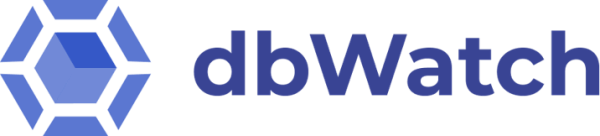




Post your comment on this topic.