To add a SQL Express instance, click on the “Add database” icon on the main toolbar.
It will display the “Add Database Instance” wizard, which will guide you through the following steps.
Select Installation Type
The first step of the wizard lets you select the type of installation.

Select MS SQLServer as the database type.
There are two types of installations available, Add Database Instance adds a single instance and Add Database Instance (BULK) lets you add several instances at once.
Adding instances using BULK uses more default settings and thus allows for less customization. Select “Add Database Instance”, for details on BULK see Adding SQLServer instances BULK.
Click “Next”.
Connection details

Next specify the group and connection details for this instance.
Group specifies the group this instance will sort under, the default groups are Development, Test and Production.
You also need to specify a login with the sa role that will be used during the installation (and to test connectivity to the instance)
If you check the Admin/SQL/Properties login checkboxes, this login will be used as default for these logins. (This can be changed later)
Click “Next”.
Name and Monitoring

Next you specify a display name for this instance.
Then select whether to install advanced monitoring on this instance.
Installing advanced monitoring means that a dbwatch database will be created on the instance and the dbwatch monitoring framework will be installed here (a set of tables and procedures used for monitoring).
If you select advanced monitoring (recommended), you can choose to use an existing database or have dbwatch create one for you. Click *Details” to change the name and default properties for this database.

If you do not select advanced monitoring, clicking *Next” will proceed directly to the last install screen.
Select Tasks and Alerts
Next select the tasks and alerts you wish to install. A number of tasks will be pre selected, these are the recommended tasks for a standard installation.
Install
Here you can see a summary of the installation details you have provided. If you are satisfied, click “Next”.

The instance will now be registered in dbWatch.
When the installation is completed, you should get the following message.

← Adding SQLServer Instances (BULK) / Adding a Sybase Instance →

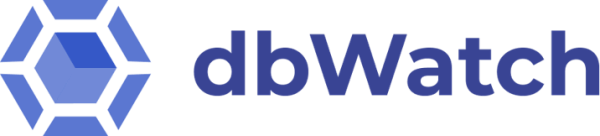


Post your comment on this topic.