Fresh installation of dbWatch Control Center
After installing a newer version of dbWatch Control Center, you may encounter problems such as an expired license or a locked account due to forgetting the admin credentials. Here’s a simple guide on doing a fresh installation of dbWatch Control Center.
Removing the old version of dbWatch Control Center
First, you need to remove the old version of dbWatch Control Center. Go to the control panel and select dbWatch Control Center. Right-click on it and choose “uninstall/change”. Wait for the uninstallation to finish.

Next, open these four directories:
| Description || Directory Path |
|Install Directory||C:\Program Files\ControlCenter\|
|Server work directory||C:\ProgramData\dbWatchControlCenter\|
|Library directory||C:\ProgramData\dbWatchControlCenter\archives\|
|Monitor work directory||C:\Users\(Users)\.dbwatch\.monitor\|
Then, remove all of the above-mentioned directories.
Removing Monitor Work Directory:
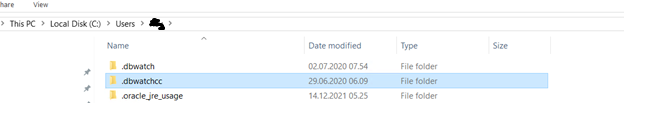
Removing Server Work Directory and Library Directory:
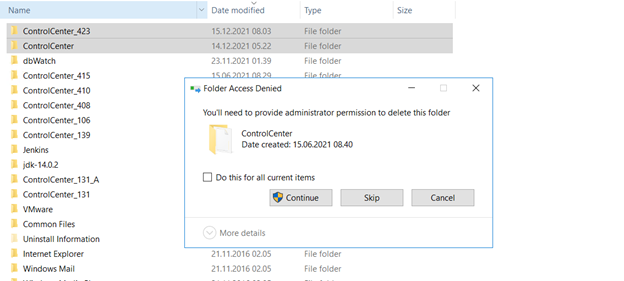
Removing Install Directory:
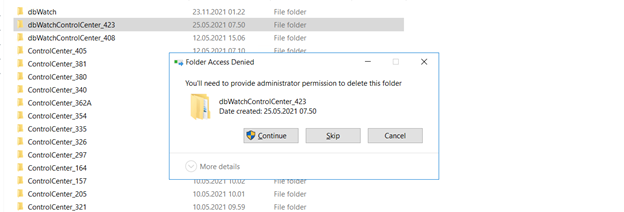
Installing the latest version of dbWatch Control Center
After doing all the steps above, you can now install the latest version of dbWatch Control Center. Just follow the steps for the windows installation.
After installing dbWatch Control Center, open the application. Once the UI loads, double click the username or open monitor > domain login. You should be able to see the following:
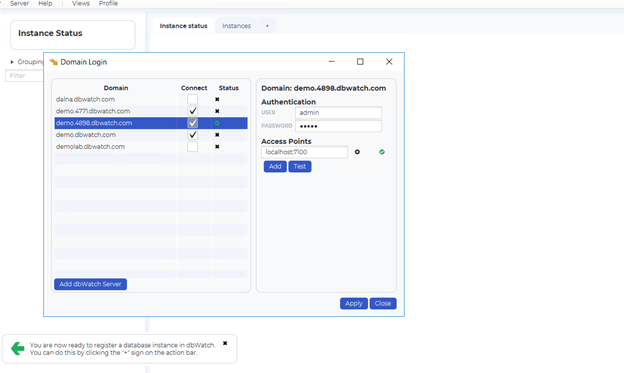
Click on “Add dbWatch Server” and simply click “Connect”. This will prompt the initial server set-up window:
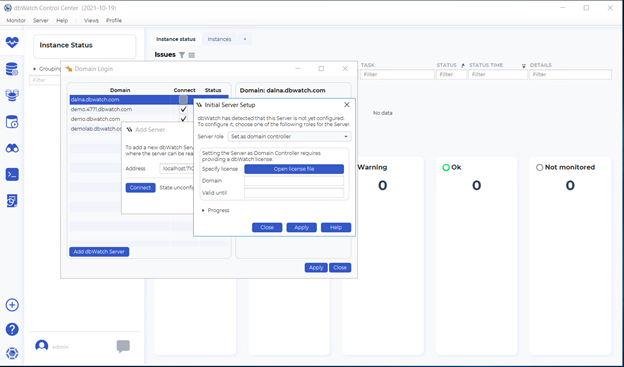
Select “set as demo server” and click “Apply”. A new window will appear and you will input your new admin credentials.
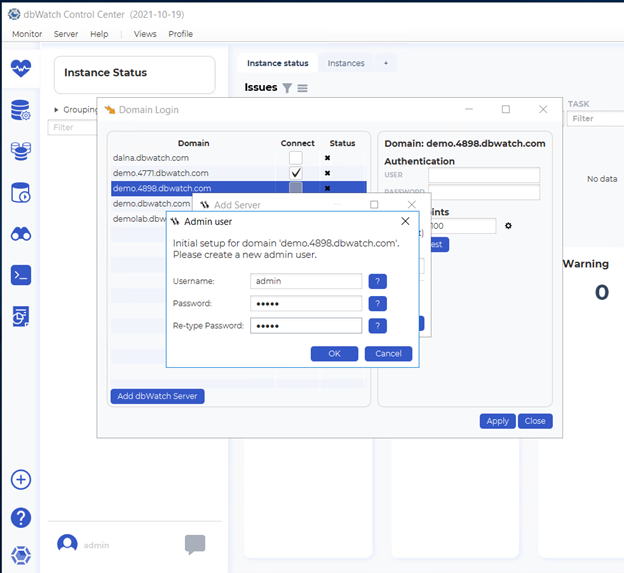
Once you’re done with all these steps, you are now ready to use the latest version of dbWatch Control Center. To know more about Domain Configuration, you can see Initial Domain Set-up and Define Domain Controller