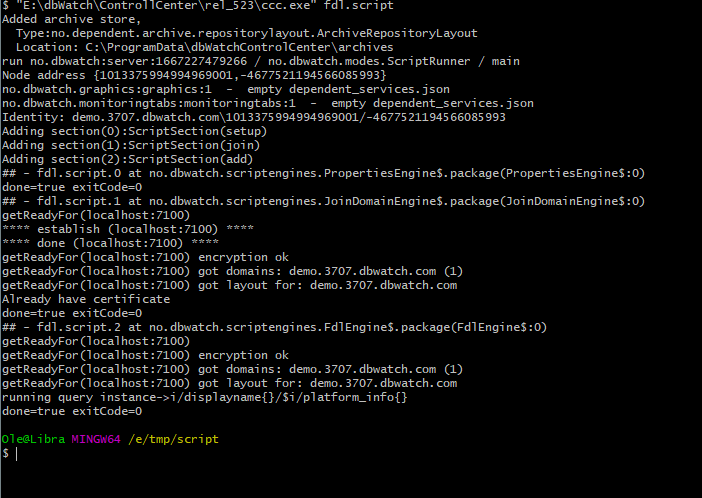FDL with CCC
Introduction
The fdl.script in the dbWatch CCC toolset allows you to run Farm Data Language (FDL) queries from the command line. This is useful for automation and integration with third-party systems.
Prerequisites
Before using FDL with CCC, ensure the CCC environment is properly initialized. Follow the guide here:
Setting up a CCC node
Make sure the node is:
- Registered
- Approved in Domain Configuration
- Has appropriate privileges to access instances and run FDL queries
Edit the FDL Query
Open the file fdl.script in a text editor. Find the line starting with query?= and replace its value with the FDL query you want to run. For example:
query?=select name,platform from instanceYou may also adjust:
delimiter?=— to change the field separator (default:;)result?=— to change the output file name (default:fdl.txt)
Example snippet from fdl.script:
accesspoint?=localhost:7100
domainToken?=
domainName?=
node?=
query?=select name,platform from instance
delimiter?=;
result?=fdl.txtRunning the Script
Once configured, run the script using ccc.sh (Linux/macOS) or ccc.exe (Windows) like this:
./ccc.sh fdl.scriptTo customize execution, you may pass optional arguments:
| Argument | Description |
|---|---|
| server | Host and port of the Control Center node (default: localhost:7100) |
| domainName | The domain to join (if more than one is available) |
| delimiter | Delimiter used in the output file |
| result | Name/path of the file where output is saved |
Example (Linux/macOS):
./ccc.sh fdl.script server=192.168.1.200:7100 domainName=corp.dbwatch.local result=report.txt delimiter=|Example (Windows):
"C:\Program Files\dbWatch Control Center\ccc.exe" fdl.script server=192.168.1.200:7100 query="select name,platform from instance" result=report.txtOutput
If successful, the output will be saved in the specified result file (default: fdl.txt) in the current working directory.
Example Screenshot