Setting up a CCC node
To set up a CCC (Control Center Commandline) node, begin by downloading the CCC scripts and extract them to a directory of your choice. This directory becomes the working area for your CCC node.
In this example, we assume:
- The scripts are extracted to
C:/ProgramData/dbWatchControlCenter/scripts - dbWatch Control Center is installed at
C:/Program Files/dbWatchControlCenter
All CCC commands require at minimum a script file as the primary argument. The setup process initializes the CCC node and attempts to join a domain within the dbWatch Control Center environment.
Step 1 – Run setup.script
The first step is to run the setup.script. This script will initialize the CCC node and attempt to connect to the dbWatch environment through the specified access point.
Example (default access point):
"C:\Program Files\dbWatchControlCenter\ccc.exe" setup.script accesspoint=localhost:7100If needed, you can include optional arguments:
"C:\Program Files\dbWatchControlCenter\ccc.exe" setup.script accesspoint=192.168.3.5:7100 name="My Test CCC node" domainName=demo.dbwatch.comWhere:
accesspoint– The server and port to connect to (default: localhost:7100)domainName– The domain name to join (optional unless multiple domains are present)name– The display name for the node (defaults toccc(hostname))
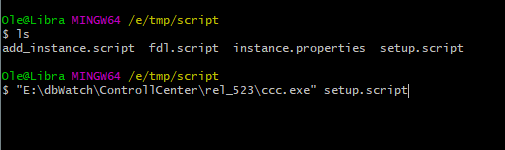
Step 2 – Approve the CCC node in Domain Configuration
If the node connects successfully, but has not yet been approved in the domain, you will see a message such as:
Unable to get certificate
Open the dbWatch Monitor interface and navigate to Domain Configuration. Locate the newly appearing CCC node under Nodes (e.g., "ccc (Libra)" if the host is named Libra).
1. Check the Approved checkbox
2. Assign the appropriate Privileges for CCC usage
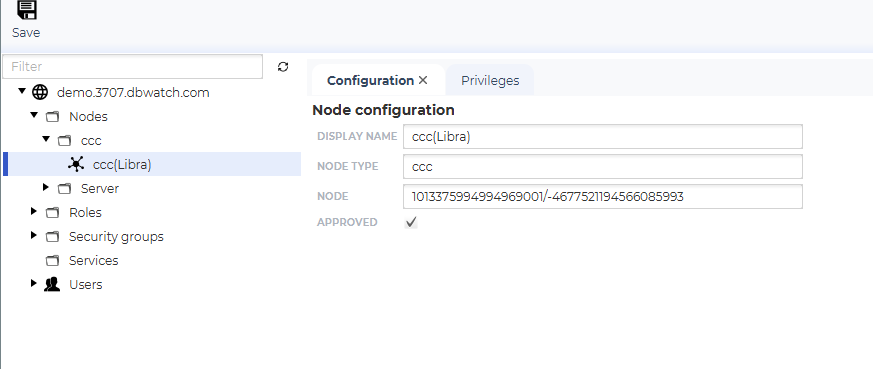
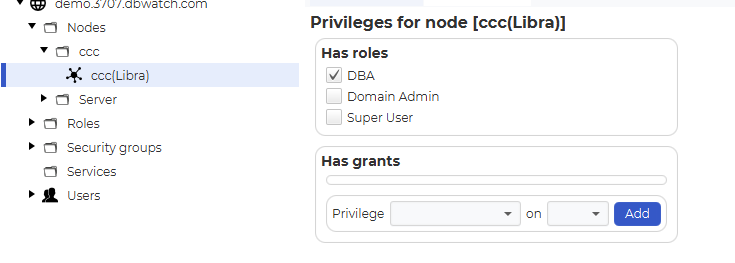
Step 3 – Re-run the setup script
Once the node is approved and privileges are assigned, rerun the setup.script command:
"C:\Program Files\dbWatchControlCenter\ccc.exe" setup.script accesspoint=192.168.3.5:7100 name="My Test CCC node" domainName=demo.dbwatch.comThis time, the setup will complete successfully, and the node will receive a certificate.
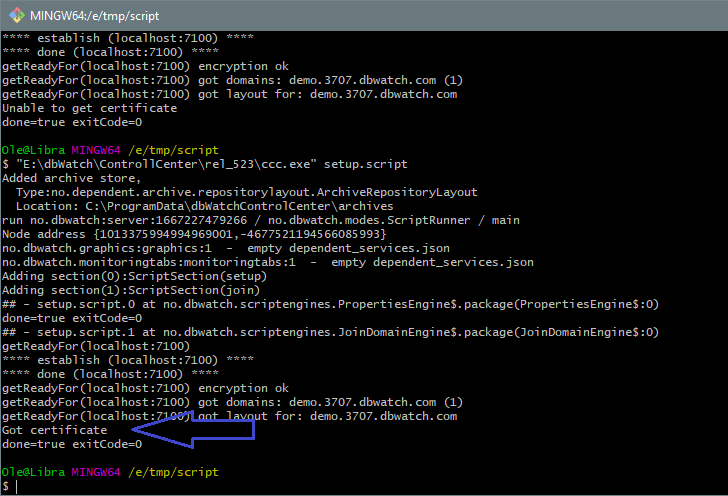
Additional Notes
- CCC configuration files, cryptographic keys, and certificates are stored under:
C:/Users/[username]/.dbwatch/.script_runner/
- After setup, CCC can execute scripts such as:
add_instance.script
- For a list of actions and permissions required, see:
Privileges and Actions Map
Linux Users
For Linux installations:
- Installation path:
/opt/dbwatch-controlcenter - CCC script location:
/var/dbwatch-controlcenter/scripts
Example usage:
/opt/dbwatch-controlcenter/ccc.sh setup.script accesspoint=192.168.3.5:7100 name="my-linux-ccc" domainName=demo.dbwatch.com