Discovering Database instances
The dbWatch Autodiscover feature scans your network and locates database instances that are available. You will find the Autodiscover feature under the “Autodiscover” tab on the left-most side of the dbWatch Monitor.
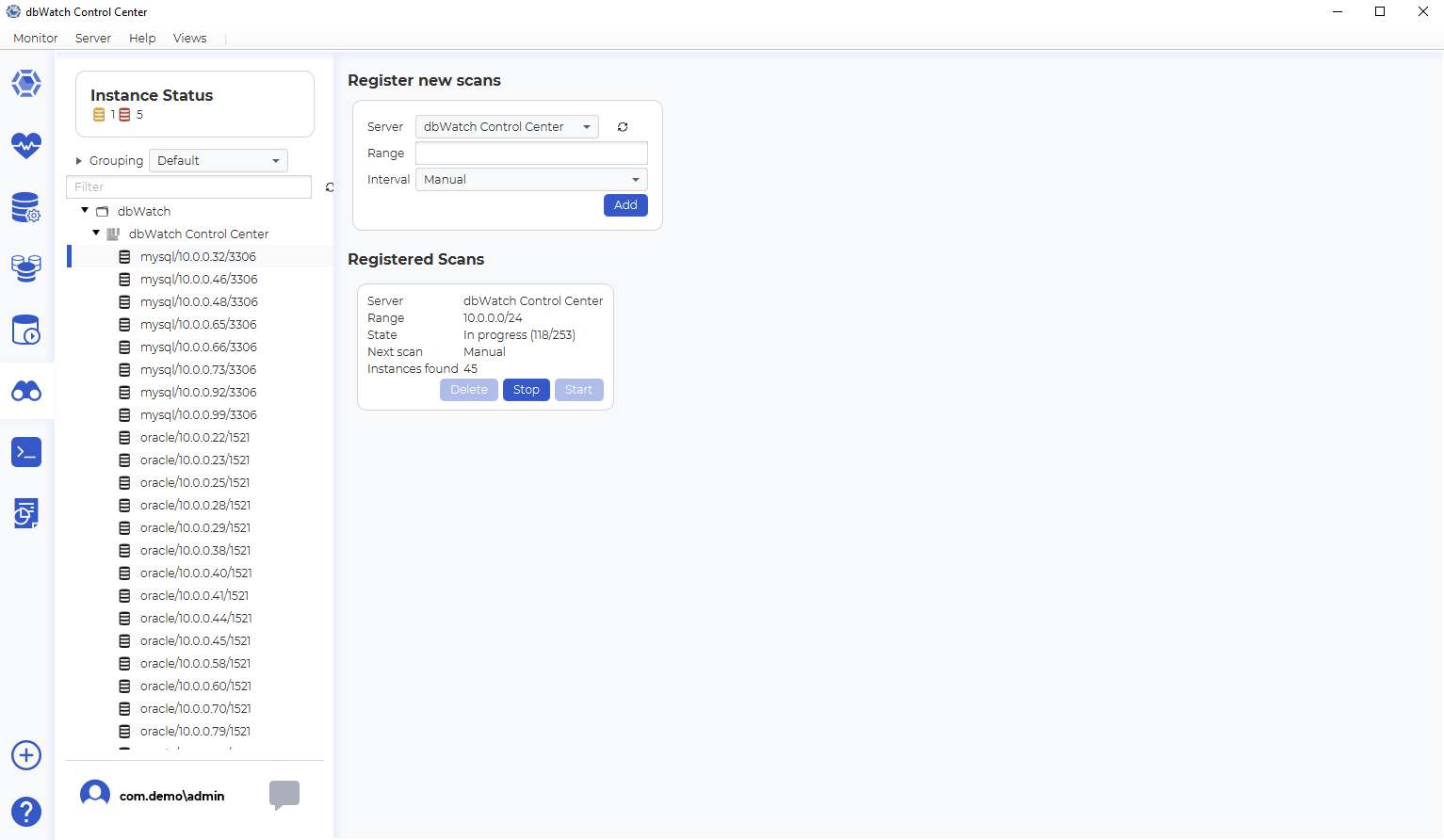
In the Autodiscover view, you have 3 main components.
Instance Tree (LEFT) : you will find all the database instances that have been discovered. You can organize this tree dynamically by manipulating the “Group by” component on the bottom of the tree.
Register new scan box (RIGHT UPPER) : you can select the server, IP range, and frequency of scanning. By clicking ADD , you set up the scan with the preference set up.
Registered scan box (RIGHT LOWER) : This shows the current setup and progress of scanning instances. You have the option to STOP an ongoing scan, START a scan, or DELETE the current set up. All boxes under the label are Registered Scans are all the setups added.
Adding a Scan
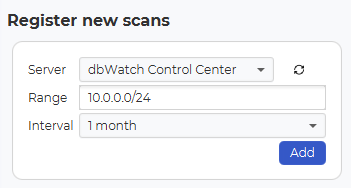
In the “Register new scan” box you have three fields.
- Select the dbWatch Server you want to perform the scan with.
- Select the network range (using standard CIDR notation) you want to scan. (The refresh button following the Server selection box, will fill the default range for the selected dbWatch Server)
- Select the interval. Manual means you can start the scan manually whenever you want. You can also specify that the scan should be performed once a day, once a week or once a month.
- Once you are satisfied, click “Add”.
After a couple of seconds, a new box representing this scan should appear.
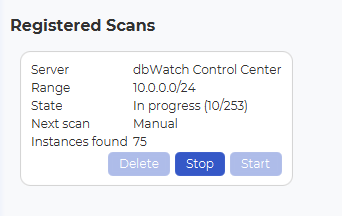
Here you see the scan progress, and you can start/stop (or delete) the scan.
Adding discovered instances
When instances are discovered, they will automatically appear in the tree.
To add an instance, simply right-click it and select “Add instance”. Adding an instance is similar to adding them manually.
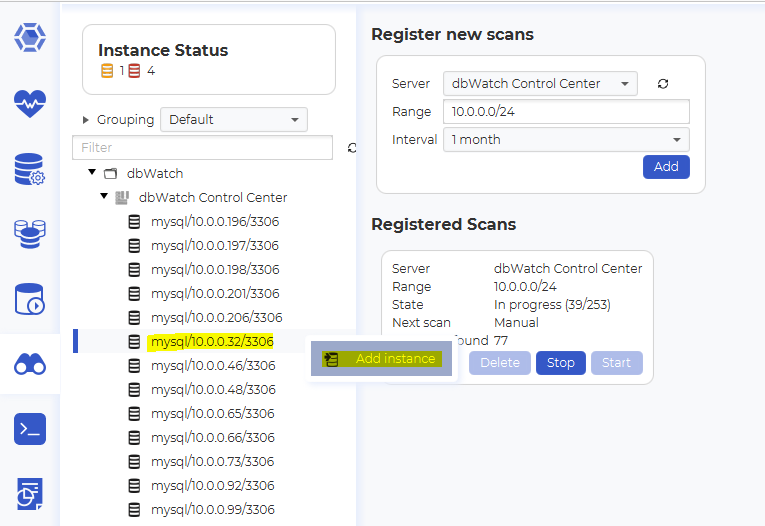
An “Add Instance wizard” will appear where their Host IP, Ports, Username, and instance type filled with. Base on what instance type you are adding, you may need to supply additional information aside from a password. For oracle instances, you need to add the correct SID. Otherwise, just type in the admin password.
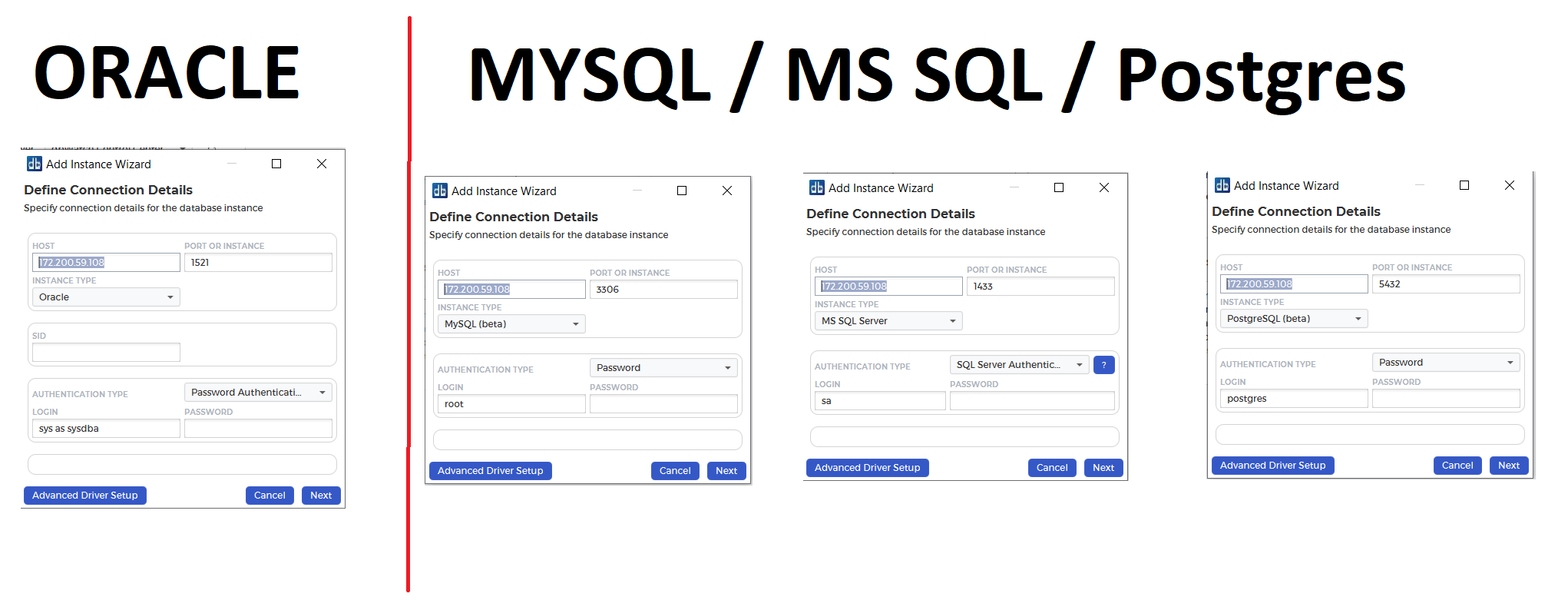
The scan is not a full network scan, but a scan of the ports defined in the file “autodiscover_ports.txt” located in the “[dbWatch Server]/server/resources/” catalogue. For details on the file specification, see Defining Autodiscover Ports.