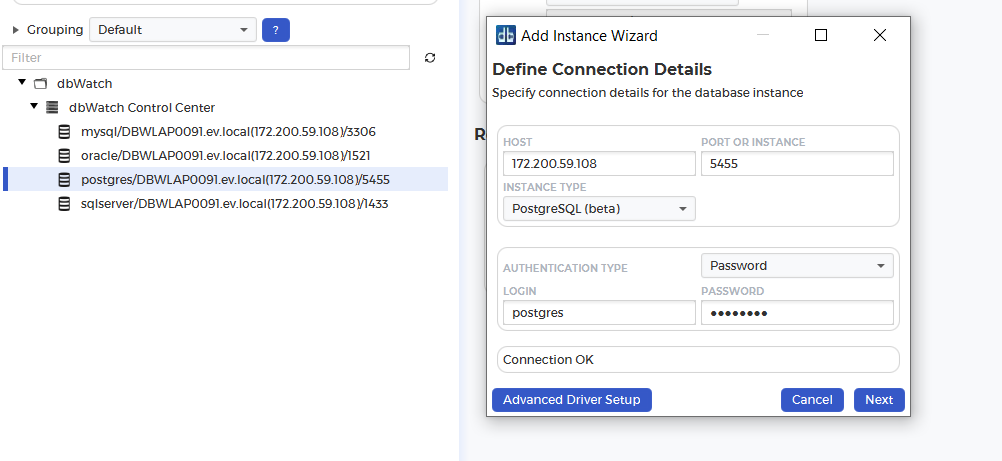Auto-discover with different default port
We’ll look deeper into how auto-discover works. First of all, you need to be familiar with what file the data is being stored in. The default directory can be found in “C:\ProgramData\dbWatchControlCenter\config\server” and it’s in file “discovered_instances.xml”.
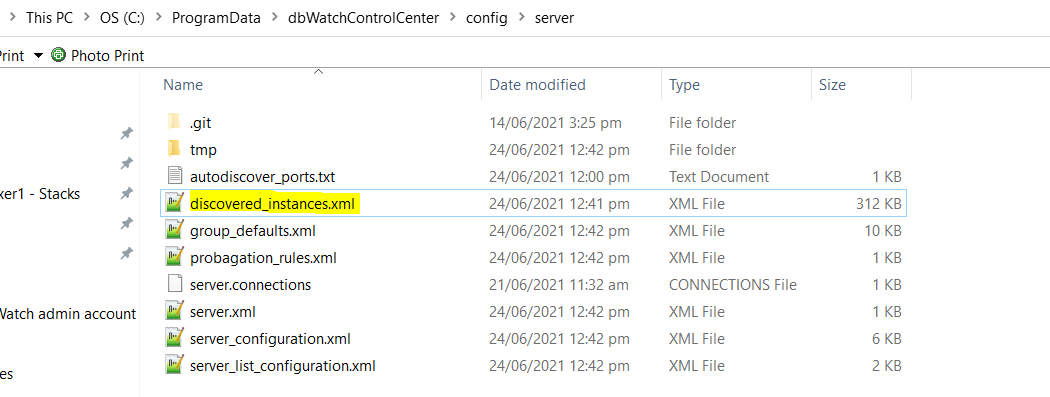
When you open the file, you may something like this:
<?xml version="1.0" encoding="UTF-8"?>
<autodiscover>
<instance>
<dbms-type>postgres</dbms-type>
<hostname>Server</hostname>
<hostip>172.200.59.108</hostip>
<port>5432</port>
<id><![CDATA[discoveredinstance:postgres/172.200.59.108/5432@server:5713907582237493967/-7851037117993711602]]></id>
</instance>
...
<scanned>
<ip>172.200.48.1</ip>
<time>1624507255855</time>
</scanned>
...
<scan>
<range><![CDATA[172.200.48.0/20]]></range>
<interval>-1</interval>
<last-started>1624507255481</last-started>
<last-completed>1624509560052</last-completed>
</scan>
</autodiscover>What you can observe are those within the < instance > tag are the discovered instances while those in the < scanned > tags are the IP addresses scanned without an instance. Additionally, < scan > shows you the details of the scan. I won’t go over the details but you can read on Discovering Database Instance.
Port is different from the known default port
Let’s say you are using a different listening port to that of the default port which is 5432. As we can see the new listening port below, it’s change to 5455:
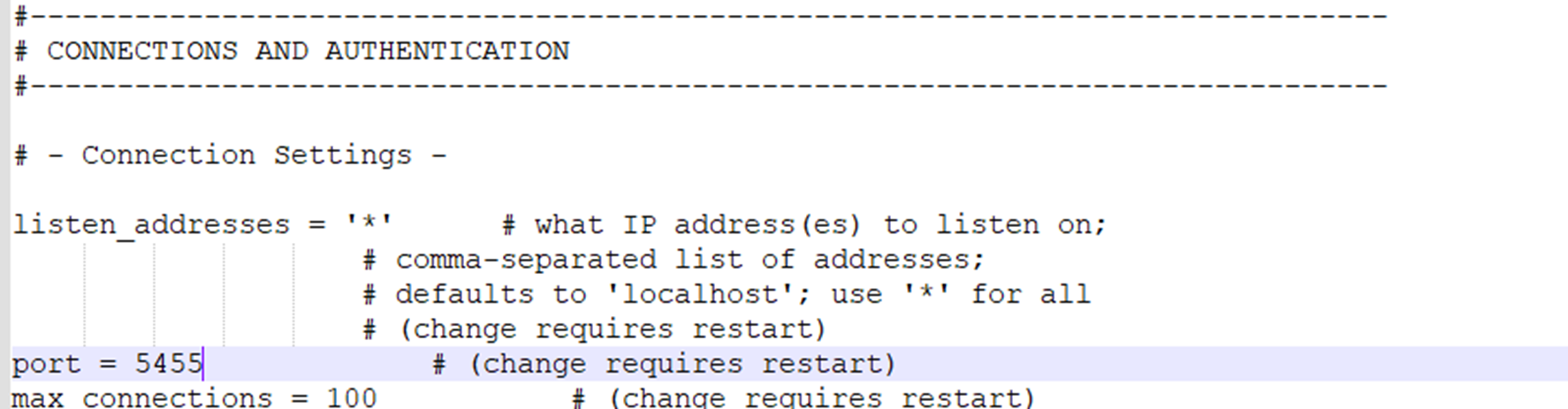
How can you change the listening port to reflect those changes?
- One thing to do is to check the “discovered_instances.xml” and alter the port value from 5432 to 5455.
<instance>
<dbms-type>postgres</dbms-type>
<hostname>Server</hostname>
<hostip>172.200.59.108</hostip>
<port>5455</port>
<id><![CDATA[discoveredinstance:postgres/172.200.59.108/5455@server:5713907582237493967/-7851037117993711602]]></id>
</instance>- Close the monitor and restart the dbWatch server.
- Open the dbWatch monitor and you should be able to see the changes: