Remote Support
There are times when controlled external access to your dbWatch Control Center environment is beneficial—for example, during a troubleshooting session with dbWatch Support or while receiving expert assistance from a certified consultant.
To simplify and secure this process, dbWatch provides a built-in Remote Support feature. This functionality enables temporary access through a secure, auditable connection via the dbWatch Cloud Router.
What Remote Support Does
- Creates a temporary, permission-controlled support user
- Establishes a secure connection to a dbWatch Cloud Router
- Logs all actions performed during the session
- Automatically removes the user and connection when the session ends
- Displays an audit trail of the support session for transparency and compliance
How to Access Remote Support
You can initiate the Remote Support session via the main application:
- Navigate to the Help menu
- Click on Remote Support
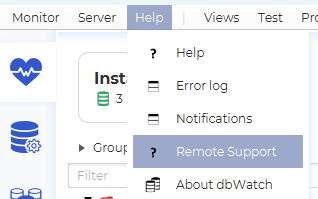
This will open the Remote Support configuration dialog.
Configuration Overview
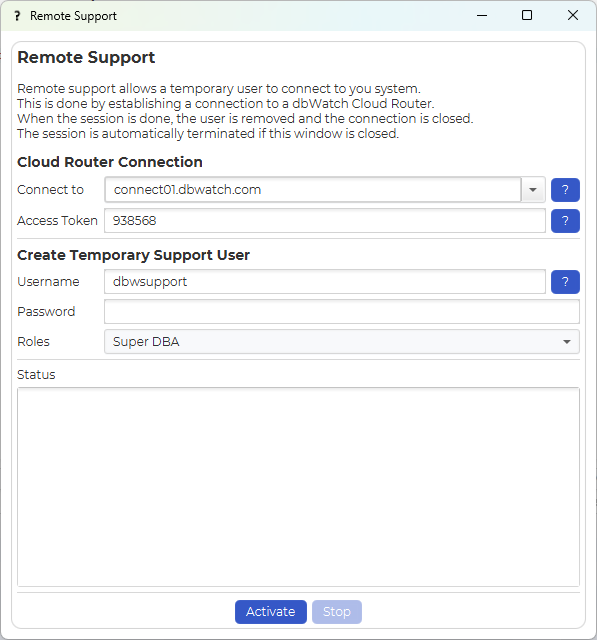 )
)
The dialog is divided into the following sections:
Cloud Router Connection
Cloud Router URL: Choose from a list of publicly available dbWatch Cloud Routers
(e.g., connect01.dbwatch.com – always available)Access Token: A randomly generated secure token (can be customized)
Create Temporary Support User
Username: A default is suggested (modifiable)Password: Define a secure password meeting your policy requirementsRoles: Assign appropriate roles (read-only, admin, etc.) depending on the session need
Status
Displays:
- Current connection and activation progress
- Live session updates
- A full audit trail of all activities during the session
Activating Remote Support
Once all fields are configured, click the Activate button.
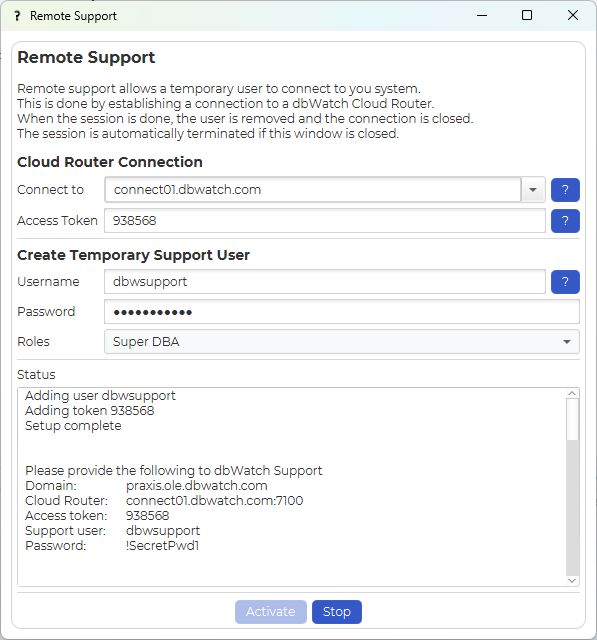 )
)
Upon successful activation:
- Connection information will be displayed
- Share the access details securely with dbWatch Support or your consultant
When the support user logs in, their presence will be confirmed in the status section.
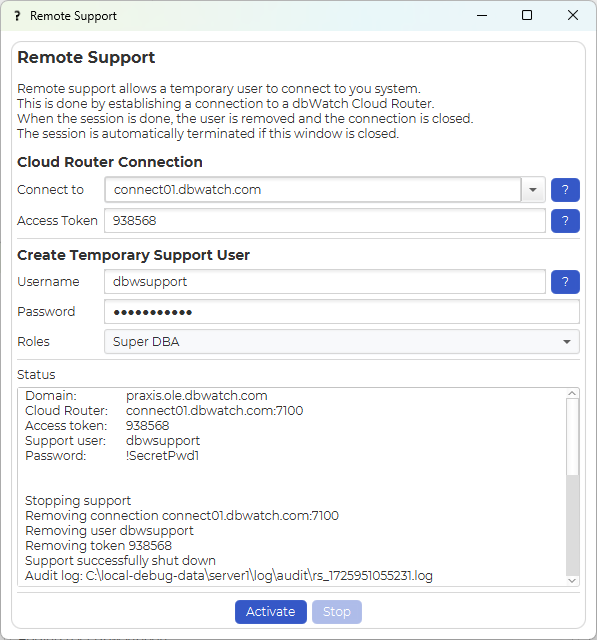 )
)
Session Termination and Cleanup
The Remote Support session can be closed in two ways:
- Click the Stop button in the dialog
- Simply close the Remote Support window
Upon termination:
- The temporary support user is deleted
- The Cloud Router connection is closed
- A reference to the stored audit log file will be shown for review or retention
Security and Compliance
- Only users with sufficient local privileges can initiate a Remote Support session
- Audit logs are stored on disk, ensuring traceability of all actions
- No persistent external access remains after the session ends
This feature is designed to balance ease of collaboration with strict control and traceability, aligning with dbWatch’s commitment to secure and accountable support practices.