Multi-server setup
In most setup one dbWatch Server serve all the roles, where the most common are Domain CA, Instance hub and Webserver.
However, in more complex environments more than one dbWatch Server will be connected in one domain, where one server has the role of Domain CA and other servers have roles like Instance hub or Webserver.
The first dbWatch Control Center server you set up will be the Domain CA. For that setup, follow the Initial Domain Setup
To add more dbWatch Servers to the same domain, the client must be connected to the Domain CA, when connecting to a freshly installed dbWatch Server.
First go to the Domain login dialog (Top menu “Monitor” then “Domain login”)
Here click on “Add server”
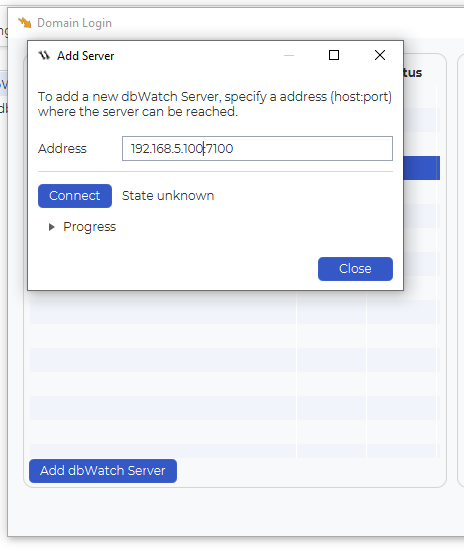
Enter the IP or hostname, and the port on the format IP:PORT or HOST:PORT
Click “Connect”
If you are connected already to a domain, the “Add to existing domain” option for Server role is available.
You can specify what domain to add it to, and the IP:PORT combination that will allow the new server added to connect to the existing Domain CA server.
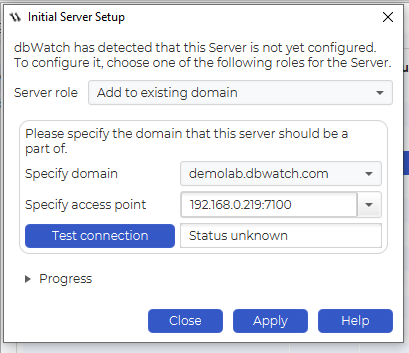
Click on “Test connection” to verify the connection from the new server to the existing Domain CA server.
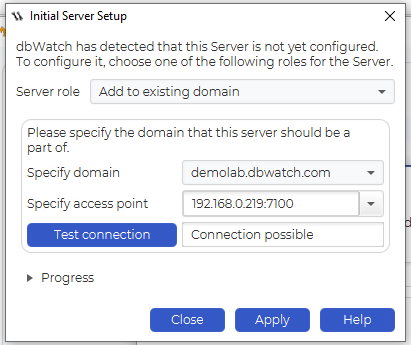
“Connection possible” is the message you want to get. Typical errors is that the new server cant connect to the IP and port of the Domain CA Server due to firewall and network issues, or certificate errors because you are not correctly connected to the Domain CA Server or correct Domain CA Server while attempting this connection.
Once this is verified and good, click “Apply”
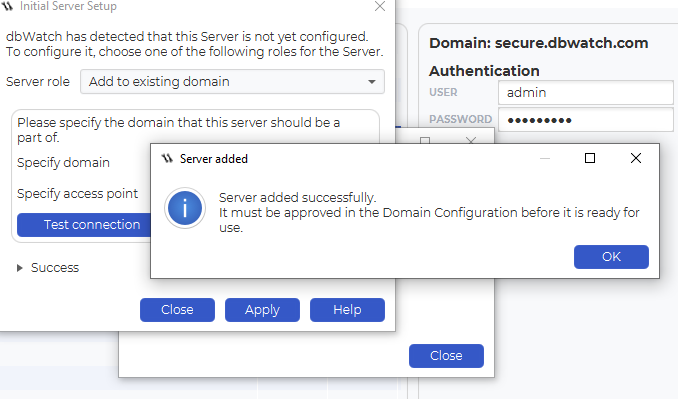
If you get the “Server added” message, it is added, but must be approved in the Domain configuration dialog. Click OK, and close the other windows.
Next step is to approve the server.
Open the Domain configuration dialog (top menu “Server” then “Domain configuration”)
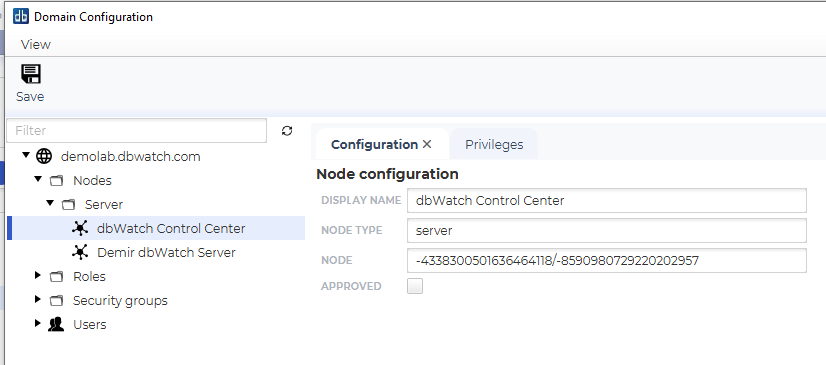
Navigate by expanding the tree, until you find the newly added dbWatch Server, that has not yet been approved.
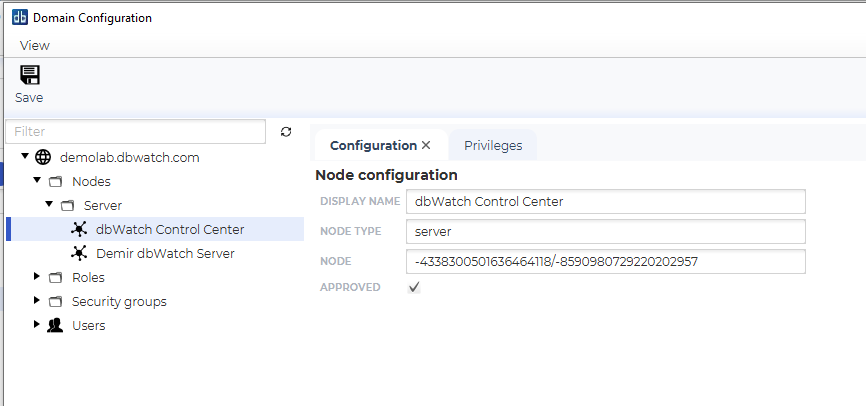
Select the approved checkbox, and click save.