All dbWatch Servers are part of a domain.
This domain is unique for each customer and it is specified in the dbWatch license. Every dbWatch installation must have one of the dbWatch Servers specified as the Domain Controller.
The first time a you start the dbWatch Monitor you are prompted for the address where the dbWatch Server is listening. The default port is 7100.
Enter the address and click “Connect”.
If the dbWatch Monitor is able to connect to the dbWatch Server, you are given 2 choices to configure the Server.
- Set as demo server
Use this if you are evaluating dbWatch, and have not yet recevied a license. This will create a demo license for you. - Set as domain controller
Use this if you have a license and want to configure a production domain controller.
Set as demo server

If you want to setup a demo server, select this option, and fill inn a username and password. This will be used to create an admin user in dbWatch.
This user will have the “Domain Admin” role, wich means that the user will be allowed to edit the security settings and define new users.
Set as domain controller
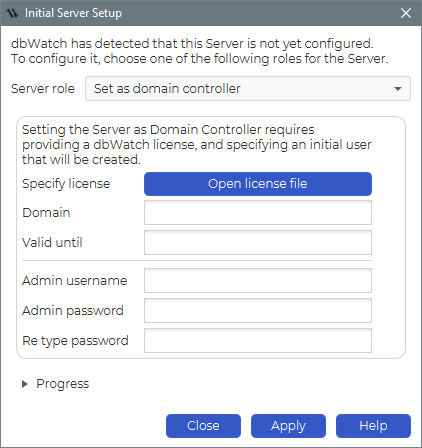
If you have a license and want to setup a domain controller, select this option.
Click on “Open license file” and select your license. If the license is valid the “Domain” and “Valid until” fields will be filled.
Then specify a username and password, this will be used to create an admin user in dbWatch. This user will have the “Domain Admin” role, wich means that the user will be allowed to edit the security settings and define new users.
Next click on “Apply”. The dbWatch Server will be initialized as either a demo server or a licensed server, depending on your choice.

When the initialization process is complete, wait untill the “Add Server” dialog has a “State controller” status.

Close this window.
When everything is ready, the “Status” icon for the domain should turn green.
You are now ready to register your database instances in dbWatch Control Center.





Post your comment on this topic.