Customize View using FDL
Before proceeding to this section, you must be familiar with Farm Data Language. To give you an overview, Farm Data Language is a type of query dbWatch uses to read and display data to its user. Think of it as your query tool when using dbWatch.
How to edit Views
Edit View Directly
To edit your views, you need to right-click on one of the tabs and select “Edit”. You should be able to see a window labeled as “Edit Columns”. In this window, you can change the FDL script to fit your own business needs. But, be careful, when you edit a column, it may disrupt some feature of the Module.
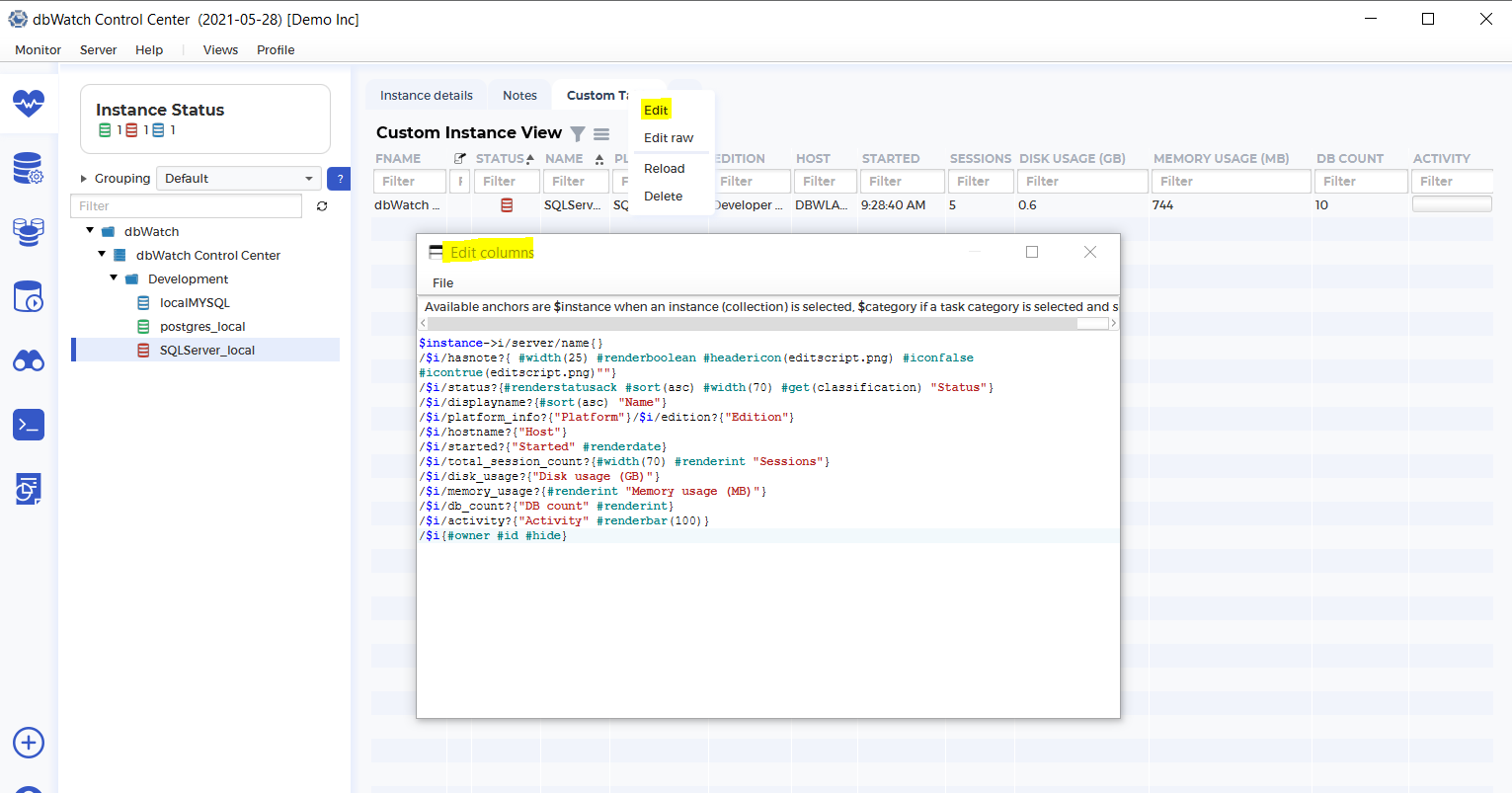
Let’s use the instance tab in the monitoring module for example. I want to change the column header of Name to Display Name, and remove dbcount column entirely. First, I open go to Edit and manipulate the FDL query.
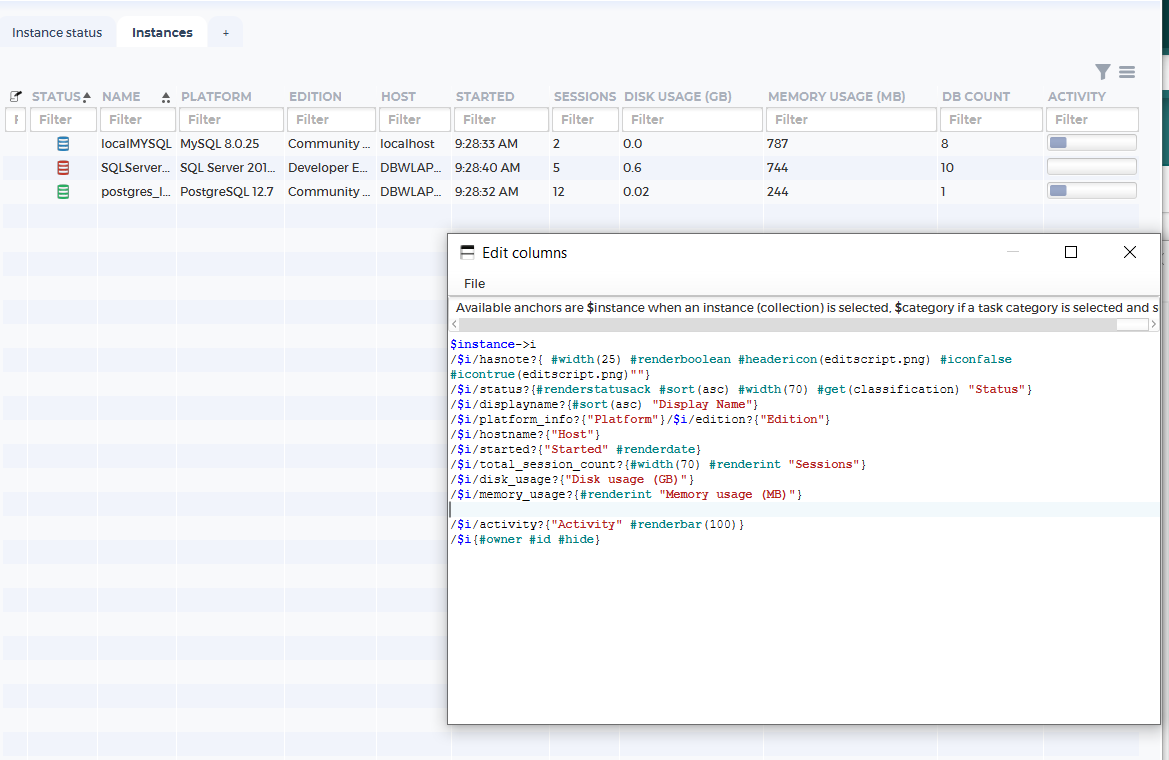
Once, I’m happy with the changes, go to File and click Save. Afterwards, restart dbWatch Control Center. Your changes should be applied.

Editing View in Raw Data
Another approach is to open the XML file directly. Same as before, but you need to select “Edit Raw”. Your machine will then read the XML file. A rule of thumb is to use amiable software for reading XML files and set them as your default reader.
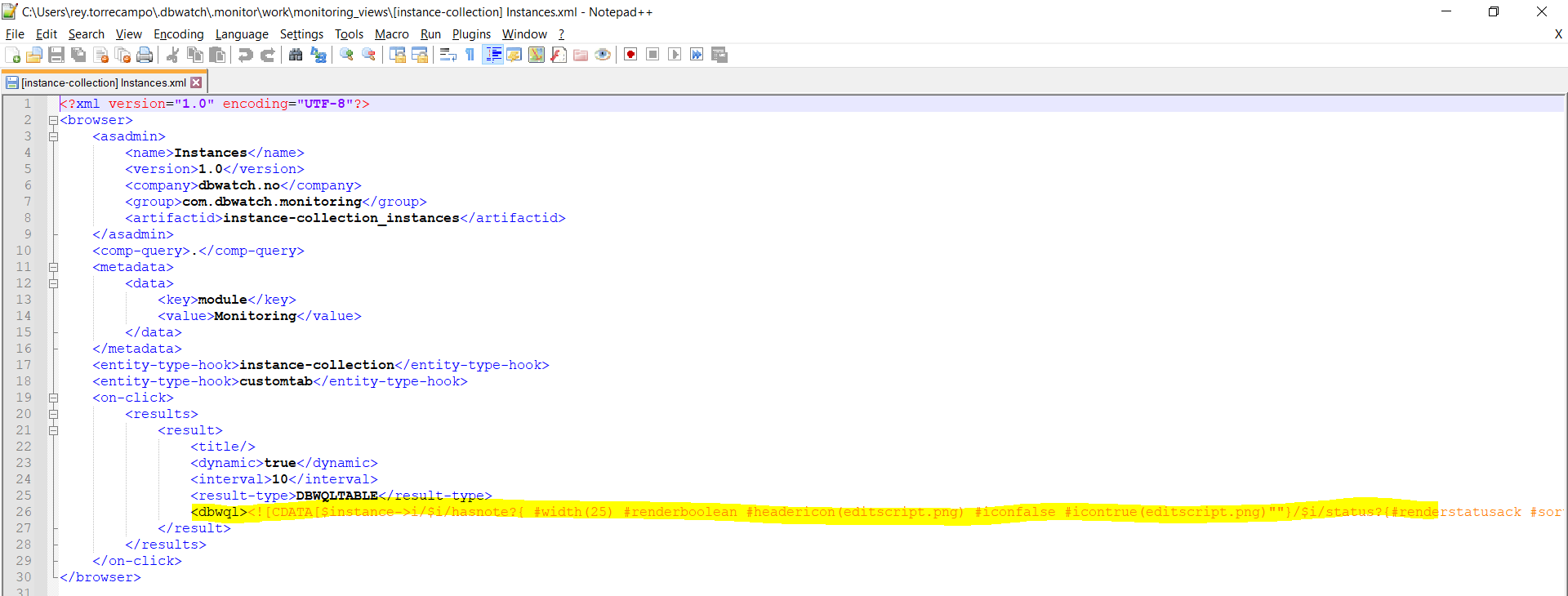
Once opened, you will see the following. What you want to focus on is the line enveloped in <dbwql>. Take note that the structure inside follows this format: < (center)same-dbqwl.png<img src=”/06customization/02Monitoring/03Customize-View-using-FDL/h3. Creating a new tab
Instead of Editing a view, you can create your own view. First, click on the “+” to add a tab. A tab creator window will appear. Next input the tab name and tab title. Also, change the artifact version to another number other than 1.0.” />(center)creating-a-tab.png(center)creating-a-tab-2.png
(center)creating-a-tab-3.png!