Oracle Prerequisites
How to get here
To open the “Add Instance Wizard”, click on the “Plus (+)” sign on the bottom left of the dbWatch Client.
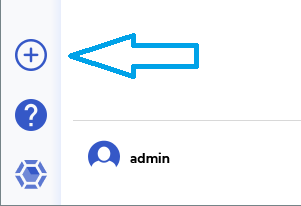
This will bring up the “Add Instance” wizard, which will guide you through the following steps.
Select Instance Type and Input Connection Details

The Host info is the hostname or ip address of the database instance.
The Port is the port number where the listener process is listening on.
dbWatch will attempt to select the correct instance type based on the entered port number. If the instance type is wrong, select the correct one in the drop down.
The authentication types available will depend on the selected instance type.
Choose an authentication type whether a password or Kerberos Authentication.
You need to specify a user with sysdba privileges that will be used during the installation.
| Password Authentication | Connects using the provided username and password. |
| Kerberos Authentication | Connects using kerberos. |
By default dbWatch will select the most apropiate JDBC driver for the database instance. It is possible to select a specific JDBC driver and set driver properties by clicking on “Advanced Driver Setup”. Read more.
Click “Next”.
Select Instance Type and Connection Details
Specify the group and license for the instance. Default groups are Development, Test and Production, but you can easily create and customize your own groups based on your requirements.
The licensing options available will depend on your license. The selected option will determine what monitoring jobs are available.
You can choose to register this instance with or without a local database schema. This choice will influence the available monitoring jobs. Some jobs require objects in the database (procedures, tables etc.), others do not. We recommend installing a database schema, as this will give the most monitoring options.
You can stick with the jobs that are selected by default or customize the selection as needed.
Click “Next”.
Define Module authentications
Within this window you have an option to choose which credential to use for each module within dbWatch.
You can use the existing user or select a new user whether password or OS authentication.
If you’ve finished specifying a credential for each module. Click Next.
Instance Installation

Specify a display name for this instance. You can also provide a description or any relevant information you want to remember about this instance.
Click Install to start installing.
Underneath you will see the status of various jobs being installed.

We’ve now successfully added the Oracle instance in our dbWatch monitor.
← Adding SQLServer instances with kerberos / Adding a PostgreSQL Instance →





Post your comment on this topic.